Getting Started
Welcome to SkyHub - This guide will help you install and get started.
SkyHub Registration
Before you begin, you’ll need to create a SkyHub account:
Register for SkyHub at https://skyhub.ai/register
Verify your email address
Log in to access the SkyHub dashboard
Installation
SSH into your Jetson device and install SkyCore CLI:
curl -sL https://skyhub.ai/sc.tar.gz | tar xz && sudo bash sc.sh install
This command will:
Download the SkyCore package
Extract it to the current directory
Install SkyCore to your system by: - Copying the script to
/usr/local/bin/sc.sh- Creating a symlink at/usr/local/bin/skycore- Setting proper permissions
After installation, you can use either sc.sh or skycore commands.
Drive Flashing
To download and flash a Jetson Orin image to a drive:
sudo skycore flash --target /dev/sdX
Where /dev/sdX is your target drive (e.g., /dev/sda or /dev/nvme0n1).
This command will:
Download the latest Orion Nano image from our S3 repository
Flash the image to your target drive
Create all required partitions with proper filesystem types
You can customize the source and other options:
sudo skycore flash --target /dev/sdX --bucket s3://custom-bucket --image custom-image.tar.gz
For more options and details, see the Flashing Drives documentation.
Vehicle Registration
Add a new vehicle to SkyHub by visiting: https://skyhub.ai/home?dialog=app-create-drone-dialog
Drone Activation
Activate your drone with the following command:
sudo skycore activate --token <drone_token>
You can specify which services to run during activation:
sudo skycore activate --token <drone_token> --services drone-mavros,mavproxy
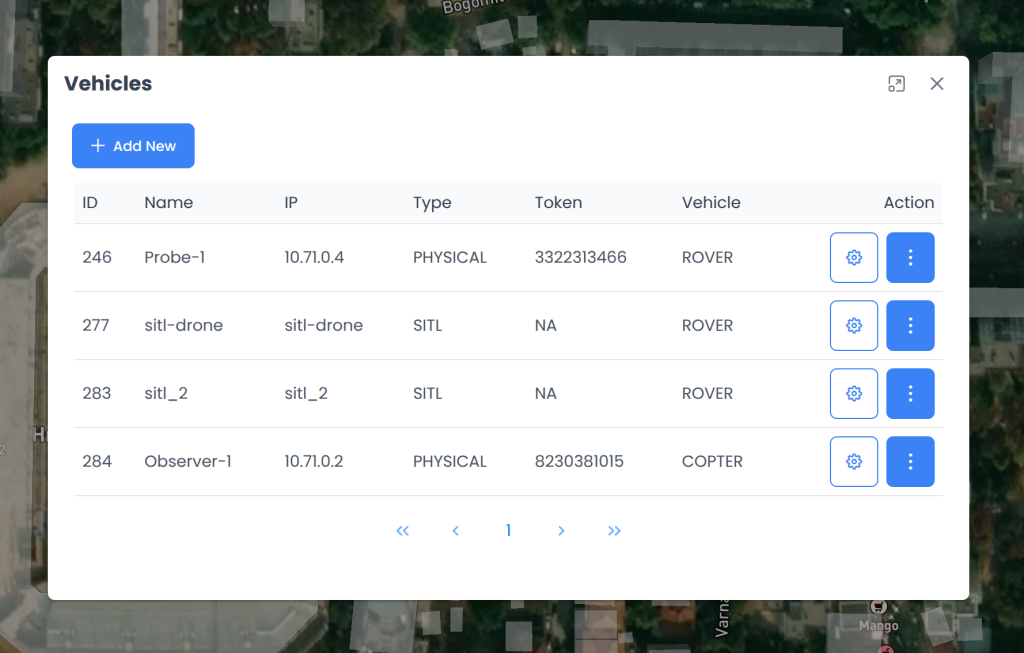
Drone activation screen in SkyHub
For more details on activation options and troubleshooting, see the Activate documentation.
Important Notes
Ensure you have a stable internet connection before running the commands.
Run all commands with appropriate privileges (use
sudowhere required).
Support
If you encounter any issues or have questions, contact our support team:
Happy inventing with SkyHub!